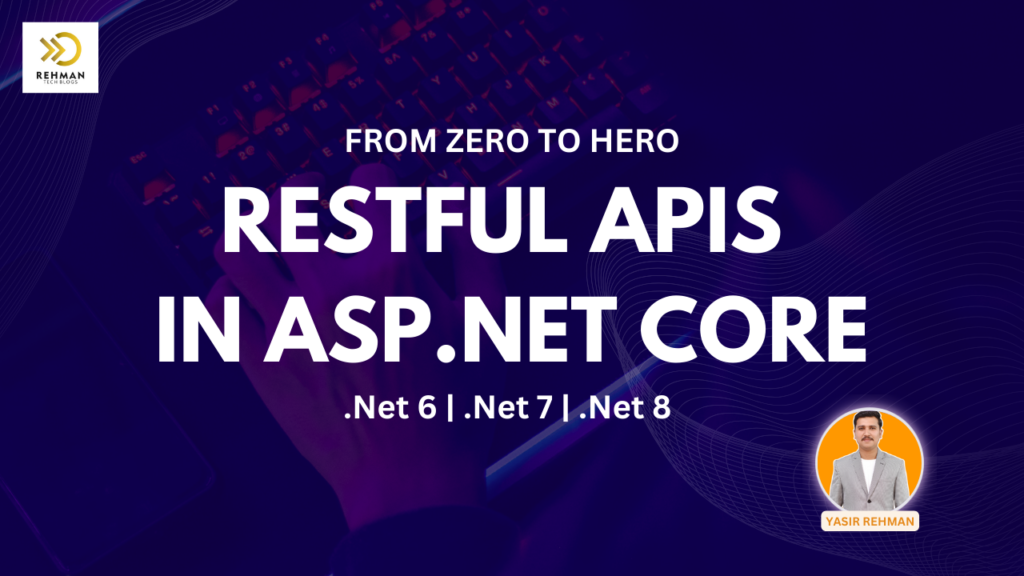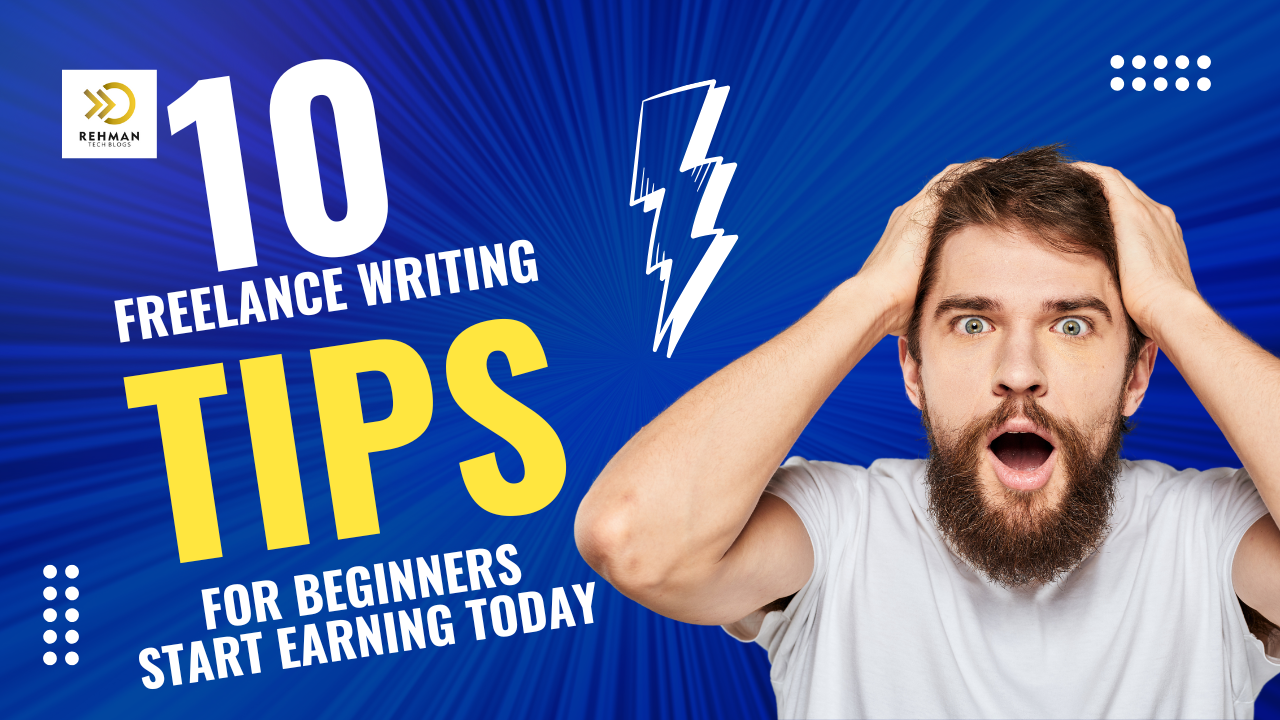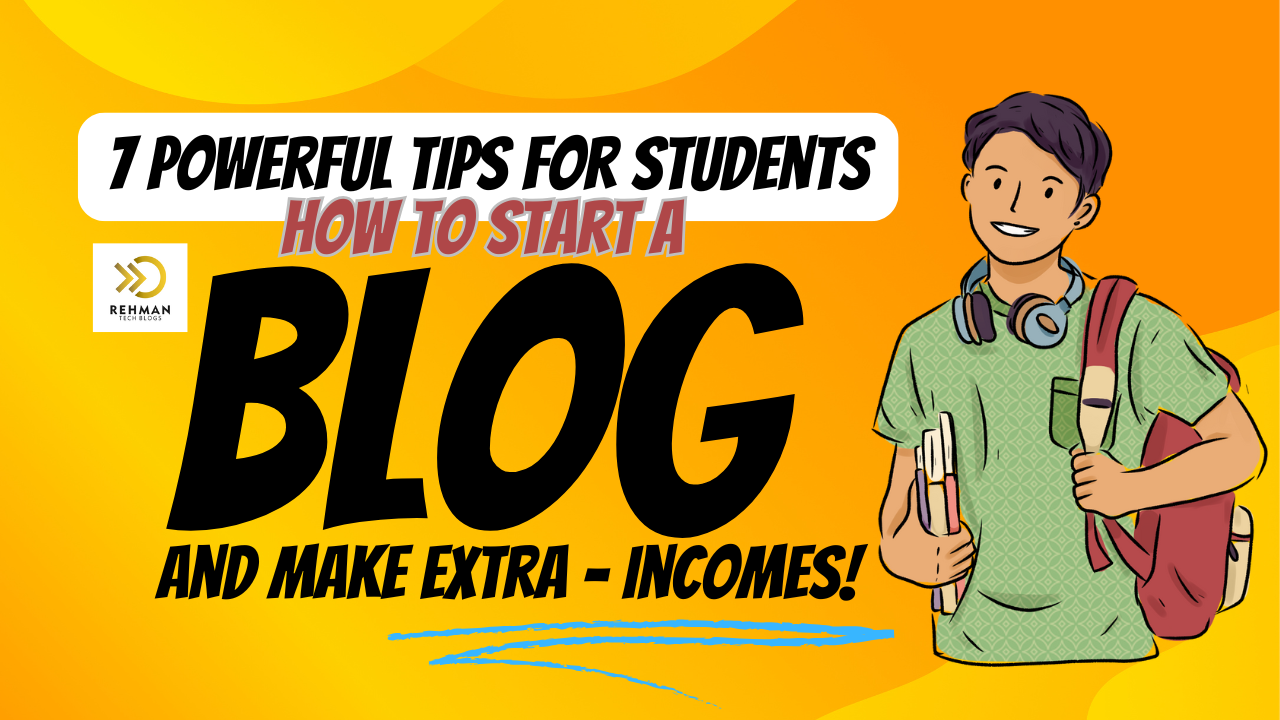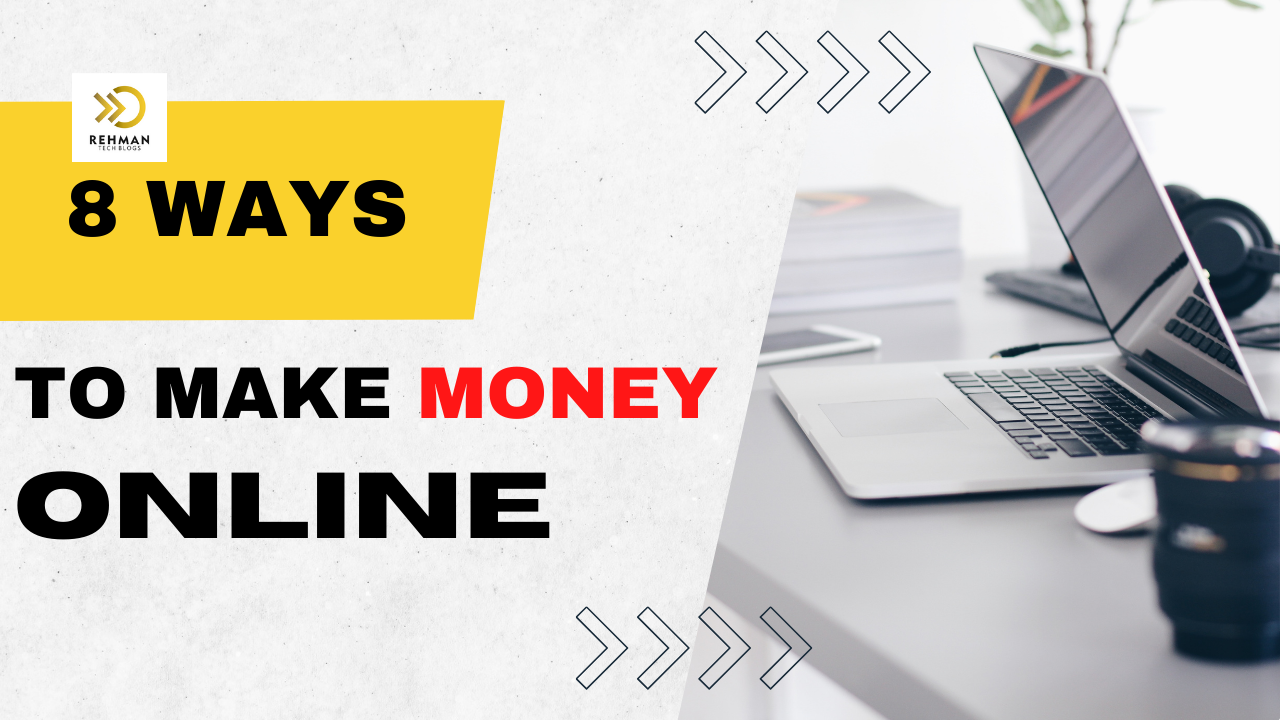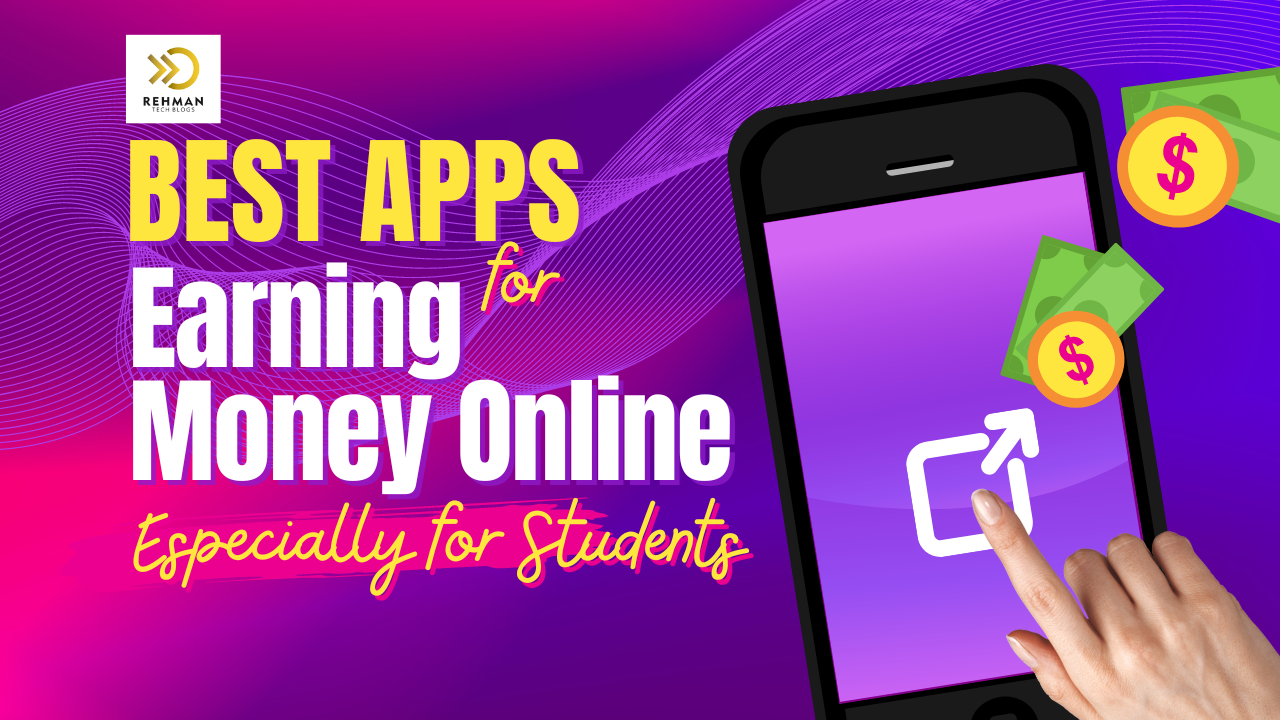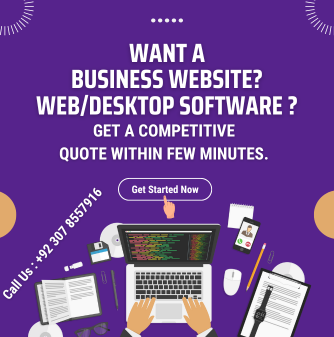Table of Contents
- Introduction
- What is a RESTful API?
- Setting Up Your Development Environment
- Creating a New ASP.NET Core Project
- Project Structure Overview
- Creating a Data Model
- Setting Up the Database Context
- Configuring the Database
- Creating the API Controller
- Exploring the Generated Controller
- Running the API
- Testing Your API
- Enhancing Your API
- Conclusion
Introduction ( RESTful API with ASP.NET Core)
Building RESTful APIs has become a crucial skill in modern web development. ASP.NET Core provides a robust framework for creating APIs that are efficient, scalable, and easy to maintain. Whether you’re a beginner or an experienced developer, this guide will take you from zero to hero in building your first RESTful API with ASP.NET Core.
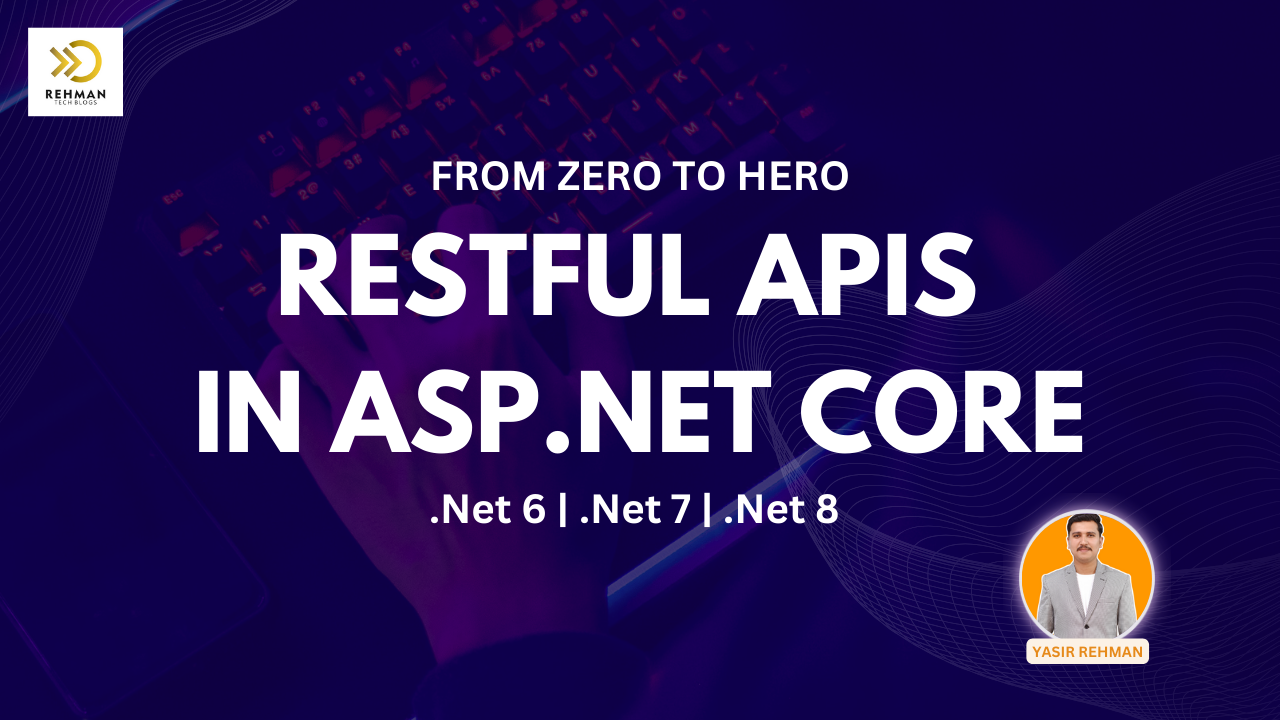
What is a RESTful API?
REST (Representational State Transfer) is an architectural style for designing networked applications. A RESTful API adheres to the principles of REST and allows interaction with resources using standard HTTP methods like GET, POST, PUT, DELETE, etc. RESTful APIs are stateless, cacheable, and provide a uniform interface for interacting with data.
Setting Up Your Development Environment
Before diving into the code, you need to set up your development environment. Ensure you have the following installed:
- .NET 8 SDK: Download and install the latest version from the .NET website.
- Visual Studio or Visual Studio Code: These IDEs provide excellent support for ASP.NET Core development. Download from the Visual Studio website.
Creating a New ASP.NET Core Project
- Open Visual Studio and select Create a new project.
- Choose ASP.NET Core Web Application and click Next.
- Name your project (e.g., MyFirstApi) and select a location to save it. Click Create.
- In the Create a new ASP.NET Core Web Application dialog, select API and ensure ASP.NET Coreis selected. Click Create.
Project Structure Overview
Your new project will have a structure similar to this:
- Controllers: Contains your API controllers.
- Models: Holds your data models.
- Data: Manages your database context and migrations.
- Program.cs: Configures the application and web server.
- appsettings.json: Stores configuration settings.
Creating a Data Model
Let’s start by creating a data model. In this example, we’ll create a simple product catalog API.
- Right-click the Models folder, select Add > Class, and name it Product.cs.
- Define the Product class:
namespace MyFirstApi.Models { public class Product { public int Id { get; set; } public string Name { get; set; } public decimal Price { get; set; } public string Description { get; set; } } } Setting Up the Database Context
Next, we need to set up Entity Framework Core to manage our database.
- Right-click the Data folder, select Add > Class, and name it ProductContext.cs.
- Define the ProductContext class:
using Microsoft.EntityFrameworkCore; using MyFirstApi.Models; namespace MyFirstApi.Data { public class ProductContext : DbContext { public ProductContext(DbContextOptions<ProductContext> options) : base(options) { } public DbSet<Product> Products { get; set; } } } Configuring the Database
- Open appsettings.json and add a connection string:
"ConnectionStrings": { "DefaultConnection": "Server=(localdb)\\mssqllocaldb;Database=ProductDb;Trusted_Connection=True;MultipleActiveResultSets=true" } - Open Program.cs and configure the services to use the database context:
using MyFirstApi.Data; using Microsoft.EntityFrameworkCore; var builder = WebApplication.CreateBuilder(args); // Add services to the container. builder.Services.AddControllers(); builder.Services.AddDbContext<ProductContext>(options => options.UseSqlServer(builder.Configuration.GetConnectionString("DefaultConnection"))); var app = builder.Build(); // Configure the HTTP request pipeline. if (app.Environment.IsDevelopment()) { app.UseDeveloperExceptionPage(); } app.UseHttpsRedirection(); app.UseAuthorization(); app.MapControllers(); app.Run(); Creating the API Controller
Now, let’s create the controller to handle API requests.
- Right-click the Controllers folder, select Add > Controller, choose API Controller with actions, using Entity Framework, and click Add.
- In the Model class dropdown, select Product.
- In the Data context class dropdown, select ProductContext.
- Click Add.
Visual Studio will generate a ProductsController with CRUD actions.
Exploring the Generated Controller
Open ProductsController.cs to see the generated code. The controller includes methods for:
- GET: Retrieve all products or a single product by ID.
- POST: Create a new product.
- PUT: Update an existing product.
- DELETE: Delete a product.
Running the API
- Press F5 or click the Run button in Visual Studio to start the application.
- Open a browser and navigate to https://localhost:{port}/swagger to see the SwaggerUI, which provides a web-based interface to interact with your API.
Testing Your API
You can test your API using tools like Postmanor the built-in Swagger UI. Here’s a quick rundown of how to test each action:
- GET /api/products: Retrieves a list of products.
- GET /api/products/{id}: Retrieves a single product by ID.
- POST /api/products: Adds a new product. Example body:
{ "name": "Sample Product", "price": 9.99, "description": "This is a sample product." } - PUT /api/products/{id}: Updates an existing product. Example body:
{ "id": 1, "name": "Updated Product", "price": 19.99, "description": "This product has been updated." } - DELETE /api/products/{id}: Deletes a product by ID.
Enhancing Your API
To make your API more robust and production-ready, consider implementing the following enhancements:
- Authentication and Authorization: Secure your API using JWT tokens or OAuth.
- Validation: Add data validation to ensure the integrity of the data.
- Error Handling: Implement global error handling to provide consistent and user-friendly error responses.
- Versioning: Implement API versioning to handle changes and updates without breaking existing clients.
- Caching: Use caching to improve performance and reduce load on your database.
Conclusion
Building a RESTful API with ASP.NET Core is straightforward and powerful. By following this guide, you’ve set up a basic API with CRUD operations, configured Entity Framework Core for database management, and tested your endpoints. This foundation can be extended and enhanced to suit various application needs.
Remember, the key to mastering API development is continuous learning and practice. Keep experimenting with new features and best practices to improve your skills and deliver high-quality, scalable web services.
If you found this guide helpful, share it with your peers and continue exploring the vast capabilities of ASP.NET Core!
#ASPNetCore #DotNet8 #RESTfulAPI #WebDevelopment #EntityFramework #APIDevelopment #CSharp #DotNetCore #Programming #SoftwareEngineering #APITutorial #DeveloperCommunity